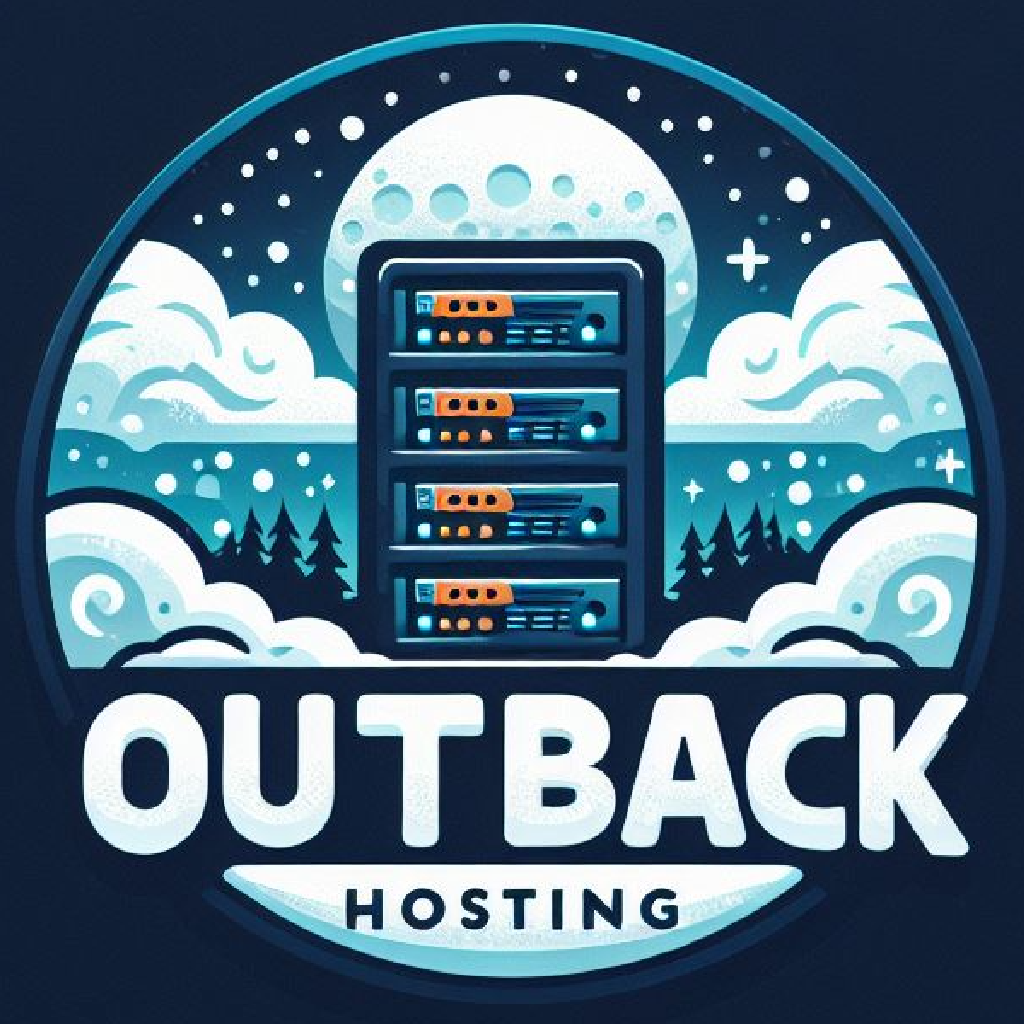Overview
If you want to start fresh or change the operating system on your VPS or dedicated server, you can reinstall or install a new OS through the VirtFusion client area. This process will wipe your current data, so be sure to back up any important files before proceeding.
Steps to Install or Reinstall an OS
-
Log in to your VirtFusion client area.
-
Navigate to My Services or Servers and select the server you want to reinstall.
-
Go to the Reinstall OS or Operating System tab (the exact name may vary).
-
Choose the operating system you want to install from the list of available OS templates (e.g., Ubuntu, CentOS, Debian, Windows Server).
-
Select the OS version you prefer.
-
Confirm your choice and understand that this will erase all existing data on the server.
-
Click Reinstall or Install to begin the process.
-
Wait for the system to complete the OS installation. This may take several minutes.
Important Notes
-
Backup First: Always back up your data before reinstalling your OS to avoid data loss.
-
Default Credentials: After reinstall, your server’s root or administrator password may reset to a default value sent via email or shown in the control panel.
-
Network Settings: Your IP address and network configuration typically remain the same, but check your server once it’s online.
-
Custom OS Requests: If your preferred OS or version is not listed, contact support to check availability.
-
Reinstallation Limits: Some providers may limit how often you can reinstall your OS within a specific time frame.
After Installation
-
Log into your server using SSH (Linux) or Remote Desktop (Windows) with the new credentials.
-
Install any additional software or control panel needed for your use case.
-
Restore any backups or migrate your data if necessary.
If you need help or have questions about reinstalling your OS, please open a support ticket.